Lightbox-Bilder
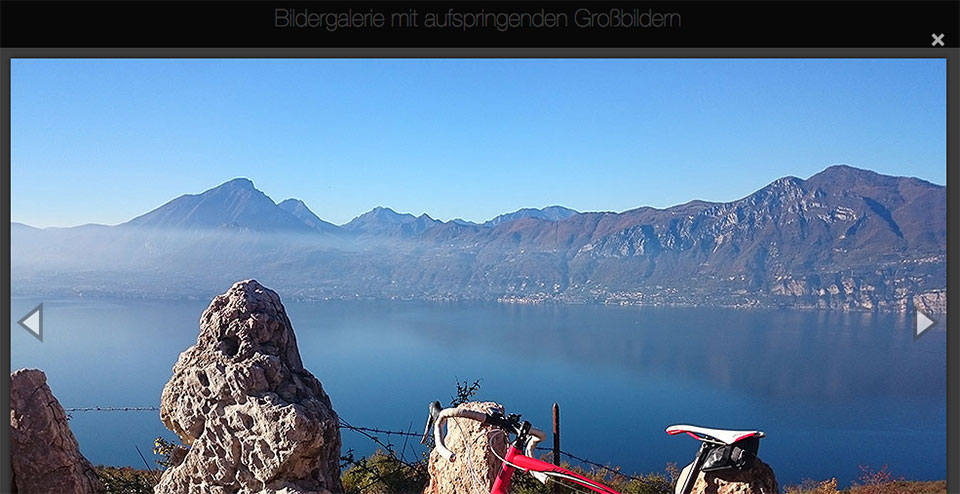
Hier die Demo dazu – bitte schaut Euch dort auch den Source-Code von HTML, CSS und Javascript an!
Zip-Datei
Die Demo zusammengezippt zum Download…
HTML
<!-- das spezielle Stylesheet fürs Popup -->
<link rel="stylesheet" href="c/magnific-popup.css">
</head>
<body>
<div class="galerie">
<!-- Link zum großen Bild -->
<a href="p/gross/1-gardasee.jpg" title="Der hier eingefügte Texte wird beim Popup sichtbar!">
<figure>
<img src="p/klein/1-gardasee.jpg" alt="Gardasee">
<figcaption><p>Erklärender Text zum jeweiligen Bild, der auch über mehrere Zeilen gehen kann</p></figcaption>
</figure>
</a>
<!-- usw. -->
</div><!--/galerie-->
<!-- benötigte Verlinkungen zu Javascript-Dateien -->
<script src="//code.jquery.com/jquery-3.2.1.min.js"></script>
<script src="js/jquery.magnific-popup.min.js"></script>
<script src="js/script.js"></script>
</body>
</html>CSS
/* zusätzliche CSS-Anweisungen, damit HG langsam abgedunkelt wird */
.mfp-fade.mfp-bg {
opacity: 0;
transition: all 0.3s ease-out;
}
/* overlay animate in */
.mfp-fade.mfp-bg.mfp-ready {
opacity: 0.8;
}
/* overlay animate out */
.mfp-fade.mfp-bg.mfp-removing {
opacity: 0;
}Javascript
/* den Code könnt Ihr 1:1 übernehmen, wenn Ihr die gleichen Klassen ("galerie" usw.) verwendet! */
$(function(){
// alle Links innerhalb von <div class="galerie"> werden angesprochen
$('.galerie a').magnificPopup({
type:'image',
image: {
// Inhalt des title wird unterhalb des Bildes angezeigt
// http://dimsemenov.com/plugins/magnific-popup/documentation.html#options
titleSrc: 'title'
},
// Class that is added to popup wrapper and background
// make it unique to apply your CSS animations just to this exact popup
mainClass: 'mfp-fade',
// Animationen beim Ein- und Ausblenden sind möglich
// siehe dazu: http://dimsemenov.com/plugins/magnific-popup/documentation.html#animation
// damit kann man mit Pfeiltasten von einem Bild zum nächsten klicken
// wenn man das nicht will: statt true hier false schreiben
gallery:{
enabled:true
}
});
});Verwendetes Plugin:
ausführliche Dokumentation dazu: http://dimsemenov.com/plugins/magnific-popup/documentation.html